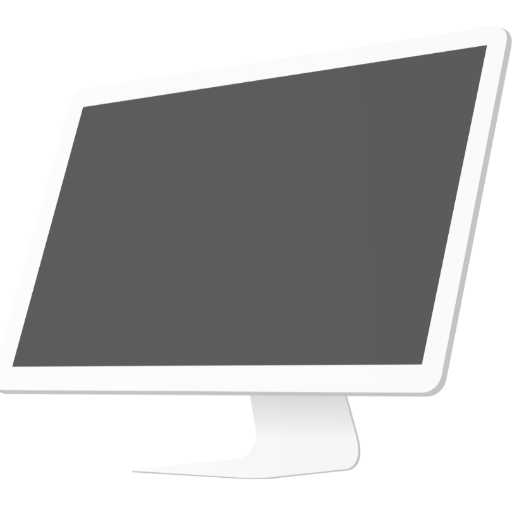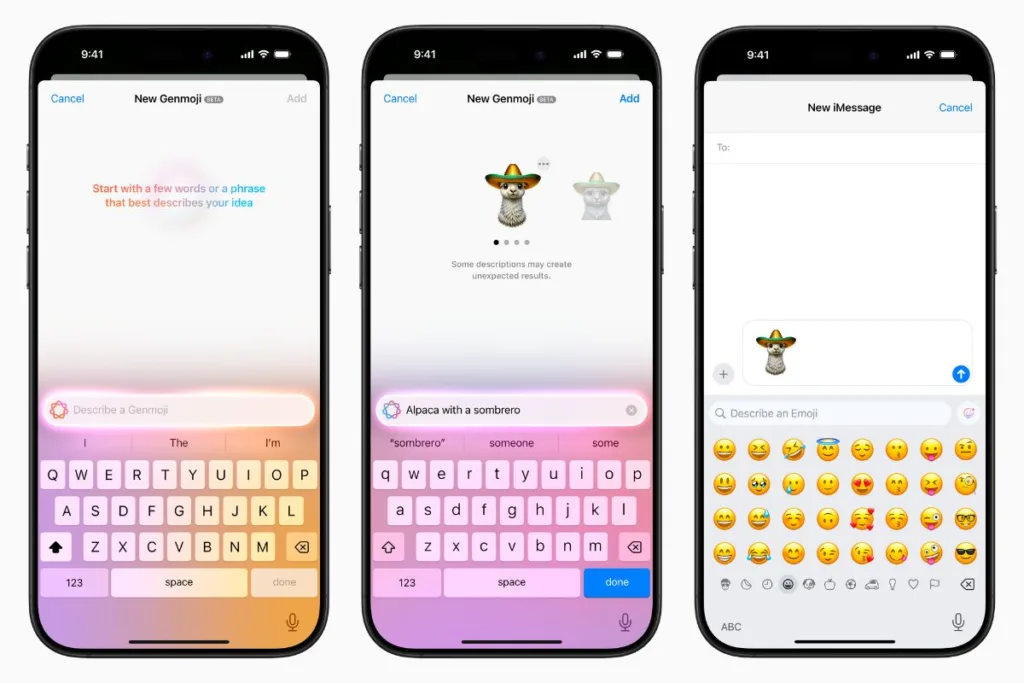Genmoji is a new iPhone feature that lets users create custom emoji. You can design unique characters by typing descriptions or using images from your Photos library. For example, you could create a goose in a top hat or a person with a specific expression.
Available on iOS 18.2, Genmoji uses Apple Intelligence, Apple’s advanced AI suite, to generate personalized emoji. You can base your Genmoji on a photo from your library, craft one using a text prompt, or customize Apple’s existing emoji.
Like traditional emoji, Genmoji can be added inline to messages or shared as stickers or Tapback reactions.
Anyone with iOS 18.1 or later can view Genmoji. However, creating them requires iOS 18.2 on compatible devices, such as iPhone 15 and later, or iPads and Macs with an M1 chip or newer.
How to Create a Genmoji on iPhone
Follow these steps to create your own Genmoji:
- Open the Messages app and select a conversation.
- Tap the text field to bring up the keyboard.
- Press the emoji icon in the bottom-left corner.
- Tap the emoji with a “+” in the top-right corner.
- Enter a description for your Genmoji (e.g., “alpaca with a sombrero”).
- Swipe from right to left to view all the generated variations.
If you’re happy with the result, tap the ellipsis button to add a caption or save it as a sticker. You can also provide feedback to Apple using the thumbs-up or thumbs-down buttons.
When ready, tap Add to save your Genmoji, then press the blue arrow to send it in your message.
The post How to create your own emoji with Genmoji on iPhone first appeared on The Apple Post.
Original Article Published at The Apple Post
________________________________________________________________________________________________________________________________