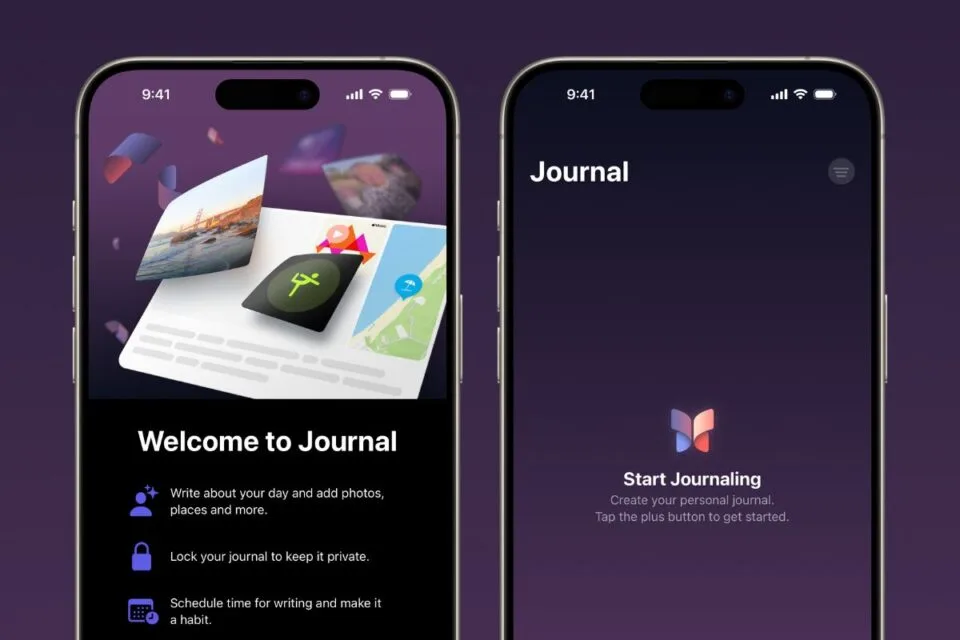Apple has released its first-ever journaling app for iPhone, designed to help users capture and reflect on their daily experiences. Called Journal, the app offers prompts and suggestions for journal entries based on various activities, such as outings, workouts, and media usage, reducing the challenge of starting with a blank page.
Users can incorporate photos, videos, audio recordings, and locations into their entries to add depth and context. The app allows users to browse, filter, and revisit past entries, creating a personalized timeline of significant moments. Additionally, the app encourages consistent journaling habits by providing scheduling options and notifications for new suggestions.
Users can protect their journal by enabling passcode, Touch ID, or Face ID protection and offers iCloud backup for entries.
How to use the Journal app on iPhone
When opening the Journal app for the first time, users are prompted to turn on Journalling Suggestions. With suggestions enabled, iPhone uses on-device intelligence to create journaling suggestions based on everyday moments. Suggestions can help you reflect on topics you might want to write about, such as places you go and photos you take.
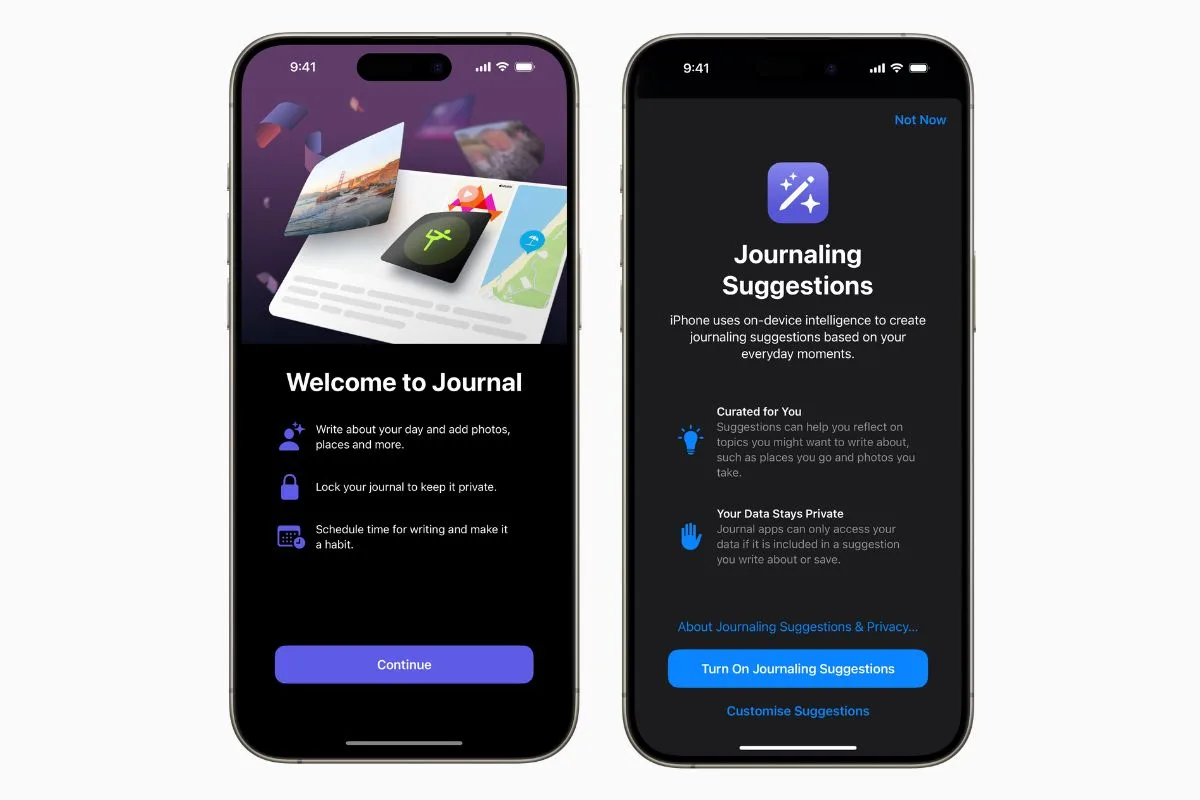
Image: The Apple Post
Users have the option to bypass the Journaling Suggestions or personalize them according to their preferences.
How to add to the Journal app on iPhone
Adding to the Journal app is simple. By tapping the + button, users can either start a new entry from scratch, or Select a Moment and Write.” Depending on whether Journalling Suggestions are turned on, the app will offer suggestions on what to add to your journal based on recent activity.
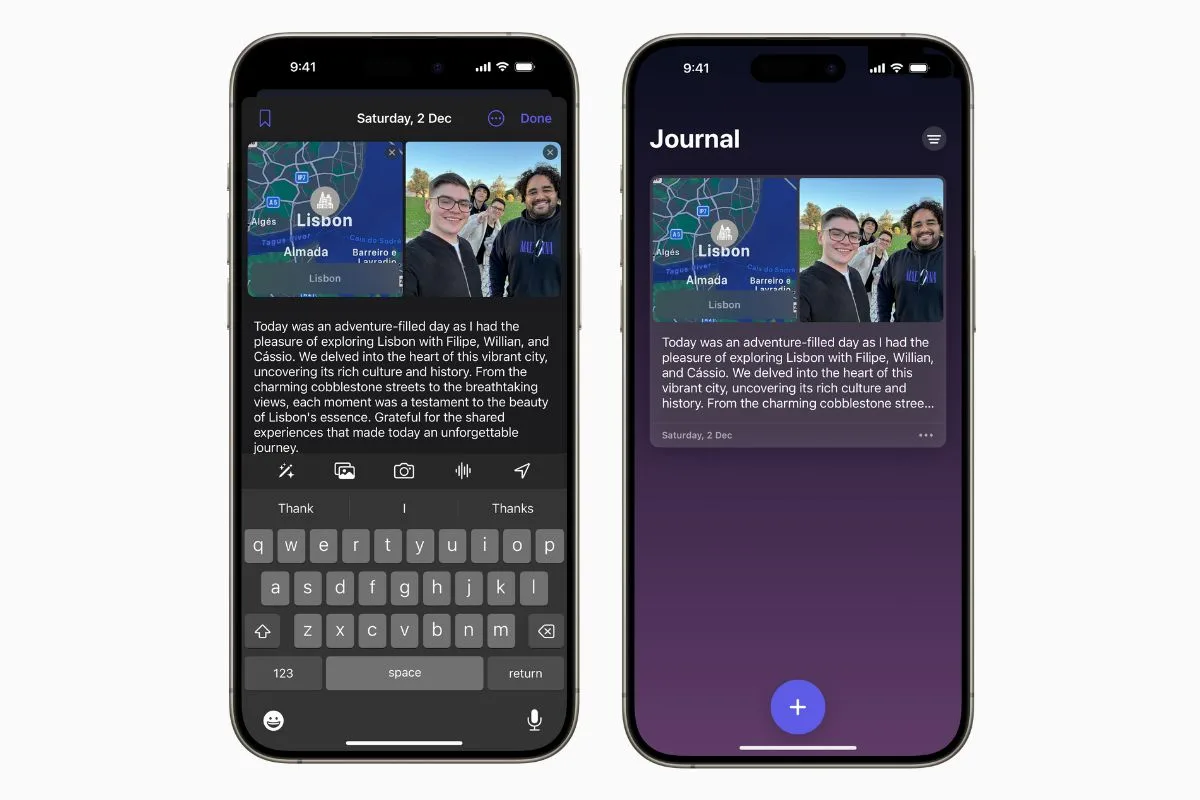
Image: The Apple Post
Activity includes recently listed to music, Workout activity, highlights from the Photos app, and reflection suggestions from Apple.
When formatting an entry, users can add text, images, recommendations based on music, Workout activity, highlights from the Photos app, voice recordings, and location history.
How to lock the Journal app on iPhone with Face ID/Touch ID
Given that a journal typically contains personal information, Apple enables users to secure their Journal using Face ID, Touch ID, or a Passcode for added privacy and security.
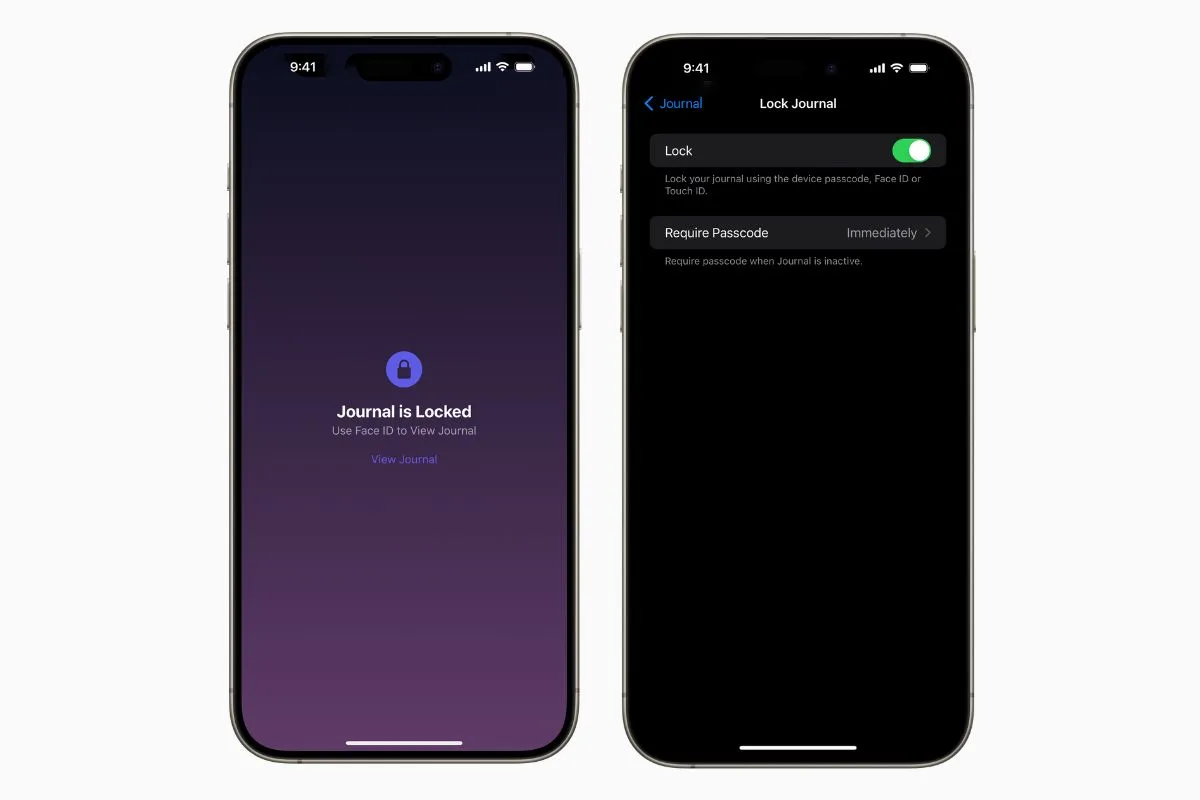
Image: Apple
The option to lock your journal will be presented in the app when adding your first entry. To add a lock at a later date, or to turn off a lock, open the Settings app on iPhone and select Journal. From here, select the Lock Journal option.
The post Apple releases Journal app for iPhone — here’s what it is and how it works first appeared on The Apple Post.
Original Article Published at The Apple Post
________________________________________________________________________________________________________________________________