If you’re looking to show someone something on your iPhone but want to ensure they can’t access certain apps, locking an app is an ideal solution. Locking apps on your iPhone adds an extra layer of security, giving you peace of mind that only you can access your private apps.
By locking an app, you can require Face ID, Touch ID, or your passcode to open it, ensuring the contents of the app are secure and cannot be accessed by others. Whether you’re sharing your device to show something personal or just want to prevent unauthorized access, this feature keeps your apps protected.
How to Lock an iPhone App with Face ID or Touch ID
- Go to the Home Screen and locate the app you want to lock
- Touch and hold the app icon until the quick actions menu opens
- Tap Require Face ID (or Touch ID or Passcode)
- Tap Require Face ID (or Touch ID or Passcode) again, then authenticate using Face ID (or Touch ID or a passcode)
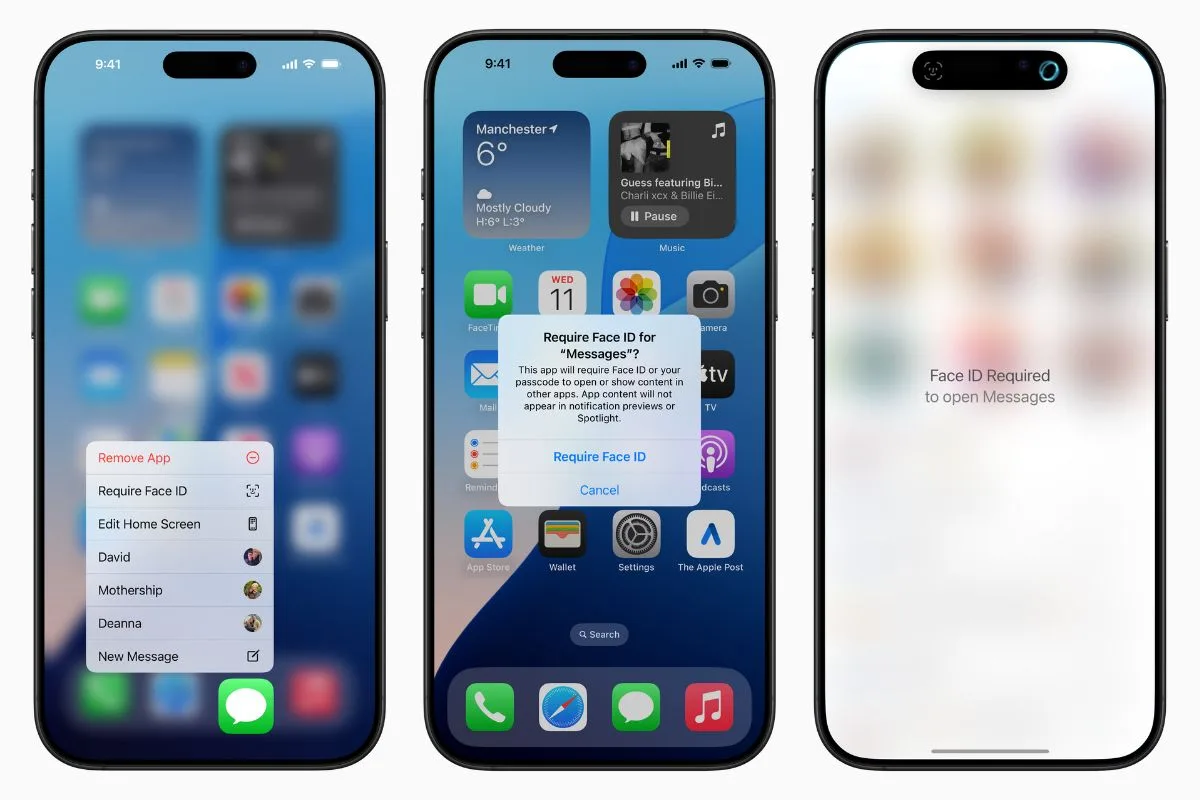
It’s important to note that some apps that come with iPhone can’t be locked—including Calculator, Camera, Clock, Contacts, Find My, Maps, Shortcuts, and Settings. When you lock an app on your device, it’s only locked or hidden on that device. The locked or hidden status of an app doesn’t sync with iCloud.
The post How to lock any iPhone app with Face ID or a passcode first appeared on The Apple Post.
Original Article Published at The Apple Post
________________________________________________________________________________________________________________________________




