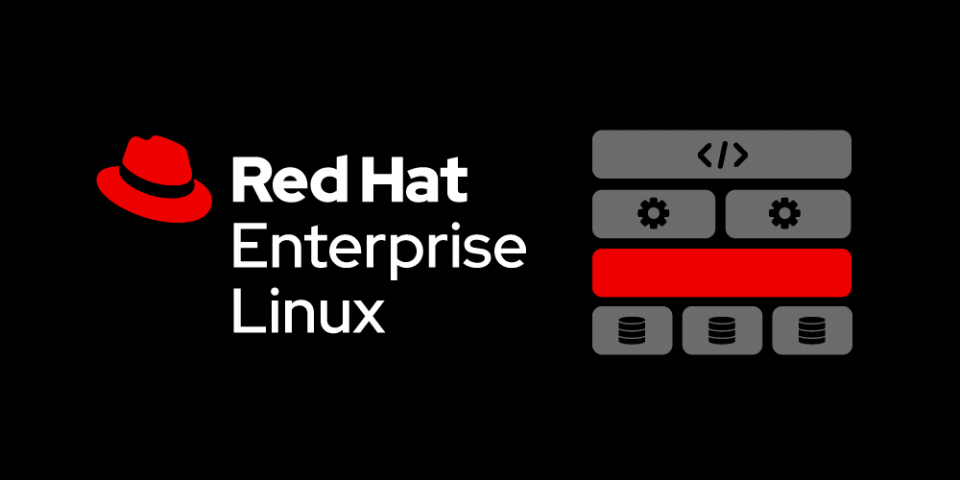Welcome to our RedHat Enterprise Linux Administration Series. Linux is the younger and more open to the world brother of UNIX. Linux was named after Linus Torvalds the Finnish computer scientist who believed in the idea of creating a free, open-source UNIX-like operating system that can run on home computers.
A UNIX operating system is not free, requiring a lot of money for purchasing licenses for use, and much more money for purchasing the necessary specific hardware that this particular UNIX version can only be installed and run on. For example, IBM AIX can only be installed on IBM POWER machines. Similarly, HP-UX can only be installed on HP servers.
On the other hand, Linux is free to download and use. It can be installed on Intel servers, IBM POWER machines, and on your personal computer or laptop.
UNIX is said to be proprietary, which means that a UNIX platform is owned, developed, maintained, and supported by a corporation. The source code of this UNIX platform is kept undisclosed. While, on the other hand, Linux source code is published on the Internet, so that you can download it, make modifications on, add your own flavor, compile it, and guess what? You have now your own Linux distribution!!
UNIX / Linux Characteristics
The following are common features of both UNIX and Linux:
- Multi-tasking: UNIX and Linux operating systems can have multiple (could be hundreds and even thousands) programs (processes) running at the same time.
- Multi-user: many users can be working on the same UNIX/Linux machine at the same time.
- Everything in UNIX/Linux is a file: Besides to regular text files, binary executable programs, and shortcuts (links), directories, filesystems, and even hardware devices are all represented in UNIX/Linux as files.
What is the Importance of Linux?
If you have ever heard about the LAMP Stack, then you may know that L stands for Linux. So, Linux is the operating system for LAMP software solutions. Linux has been getting more and more popular, with its different varieties, and rich features. Linux has the following advantages:
- As Linux is open-source, a large community of developers are developing, reviewing and inventing new features and packages for Linux every day.
- There are too many Linux distributions (Red Hat, Ubuntu, Debian, openSUSE, Mandriva, Fedora, and their derivatives). So, a system administrator has a wide range of available Linux operating systems to choose from.
- Linux is operating system used in LAMP software solutions.
- Before and above all previous advantages is the fact that Linux is free!! You don’t have to pay for any type of licenses.
UNIX / Linux Architecture
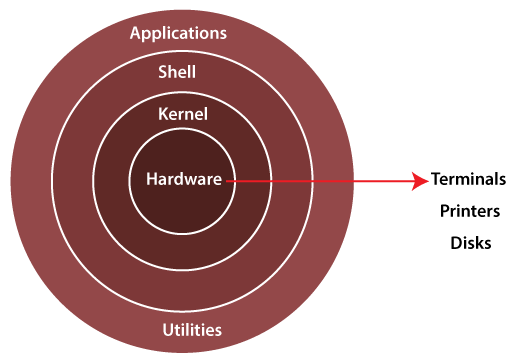
Among many common characteristics that UNIX and Linux share, both share the same architecture. In UNIX and Linux, the operating system consists of the following main components:
Kernel
The UNIX/Linux Kernel is the heart (core) of the operating system. It is the layer that interacts directly with hardware. As a result, it contains the necessary modules and drivers required to talk with the hardware. Kernel manages memory allocation for programs (processes), and also manages processes’ requests (system calls) to use hardware devices and peripherals.
Shell
The UNIX/Linux Shell is an interactive program where the UNIX/Linux administrators and users enter commands and get their results. From the shell, an administrator can start and kill programs, start, stop, restart, or completely disable services (daemons), make system configurations, deal with filesystems, directories, and files, and reboot, or power off the machine.
RPM vs. DEB Based Linux
Linux distributions are divided into two main categories:
RPM-based
RPM-based Linux distributions use RPM (.rpm) packages for software applications installation. Software RPM packages can be obtained either from the installation media of the Linux operating system distribution, or from online repositories.
Examples for RPM-based Linux: Red Hat, Fedora, Mandriva, openSUSE, CentOS, and Oracle Linux.
DEB-based
DEB-based Linux distributions use (.deb) package format for software applications installation.
Examples for DEB-based Linux: Debian, Ubuntu, Kubuntu, Lubuntu, and LinuxMint.
Downloading Red Hat Enterprise Linux 9
RedHat Enterprise Linux 9 is the latest release from Red Hat. It was released on 17th of May 2022. Working on a brand new major operating system release will be interesting. That is why we decided to make this series on RHEL 9.
You can download RedHat Enterprise Linux (RHEL) 9 for free from the Developers’ section of redhat.com website. But you need first to register for your free personal account.
To download RedHat Enterprise Linux (RHEL) 9, in your web browser go to the following URL
https://developers.redhat.com/products/rhel/overview
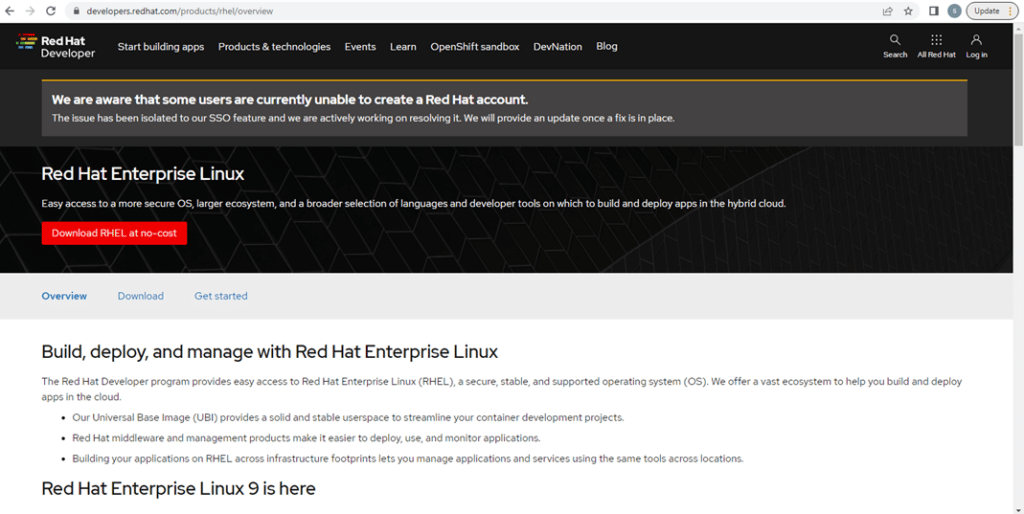
Scroll down to the section “Red Hat Enterprise Linux 9 is here”
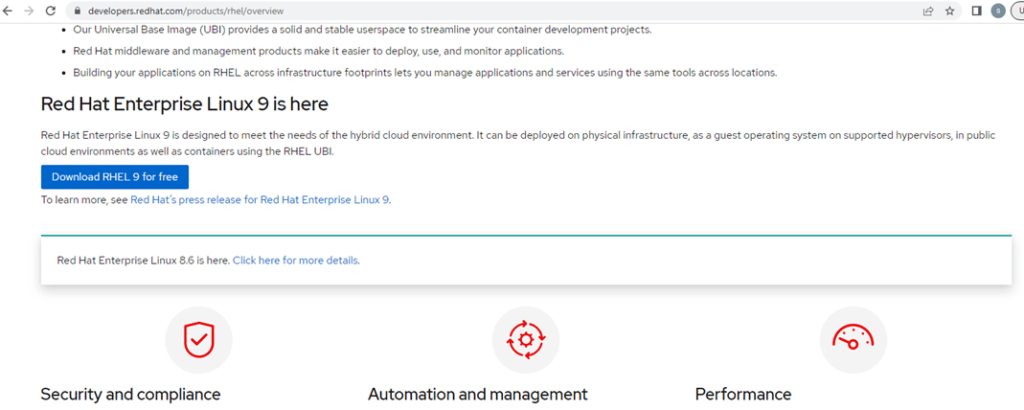
Click Download RHEL 9 for free. You get the following screen:
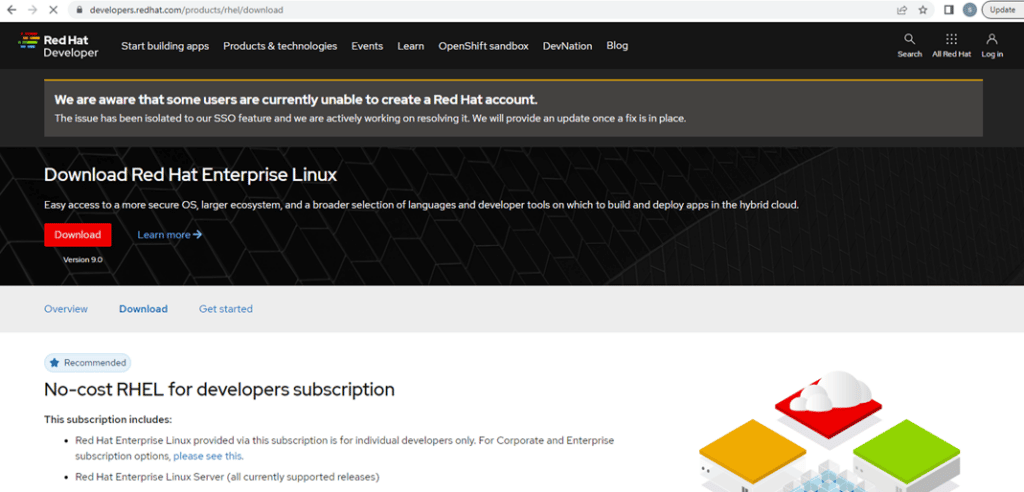
Scroll down to the “All Downloads” sections.
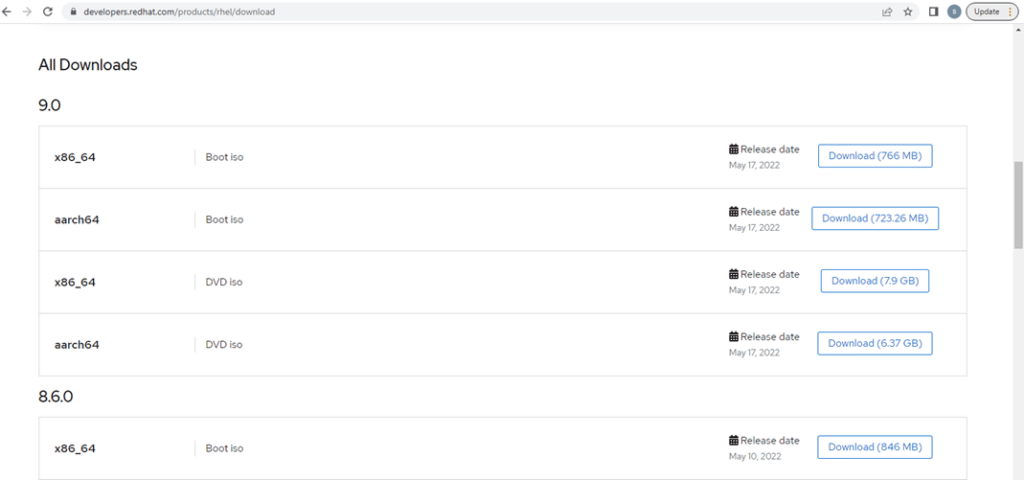
We will download the x86_64 DVD iso, whose size is 7.9 GB. Click the Download button next to it. The login page is shown asking your to enter your Red Hat account.
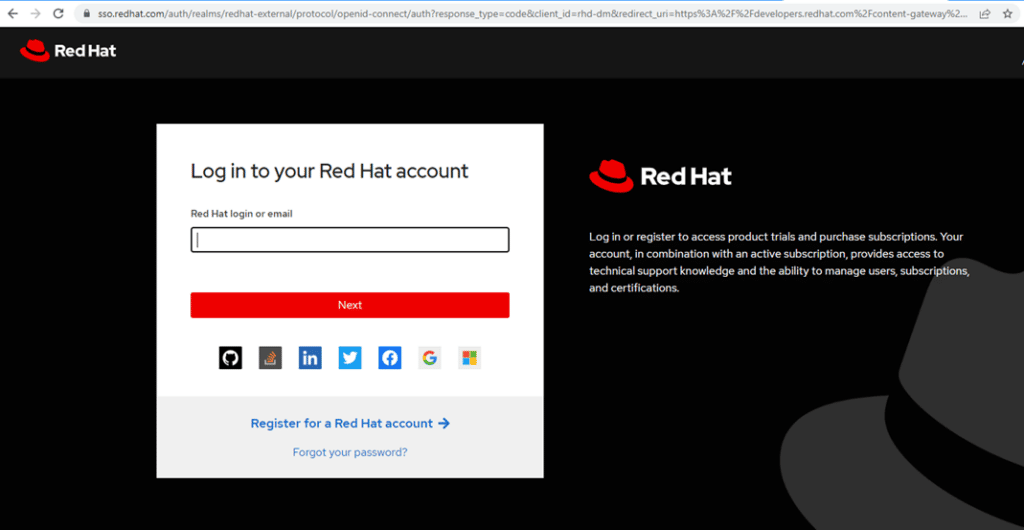
Log in with the account you created. Upon successful login, the download starts:

Download duration may range from around 15 minutes up to two hours, based on your Internet speed. When finished, move the downloaded iso file from the Downloads folder to the folder where you store your iso packages.
Now, we are ready to start RHEL 9 installation.
Installing RedHat Enterprise Linux 9
To install RHEL 9, open VirtualBox. We have already created a VM for RHEL 9
(Refer to the previous topic: Setup & Prepare your Lab Environment if you don’t have setup your lab yet)
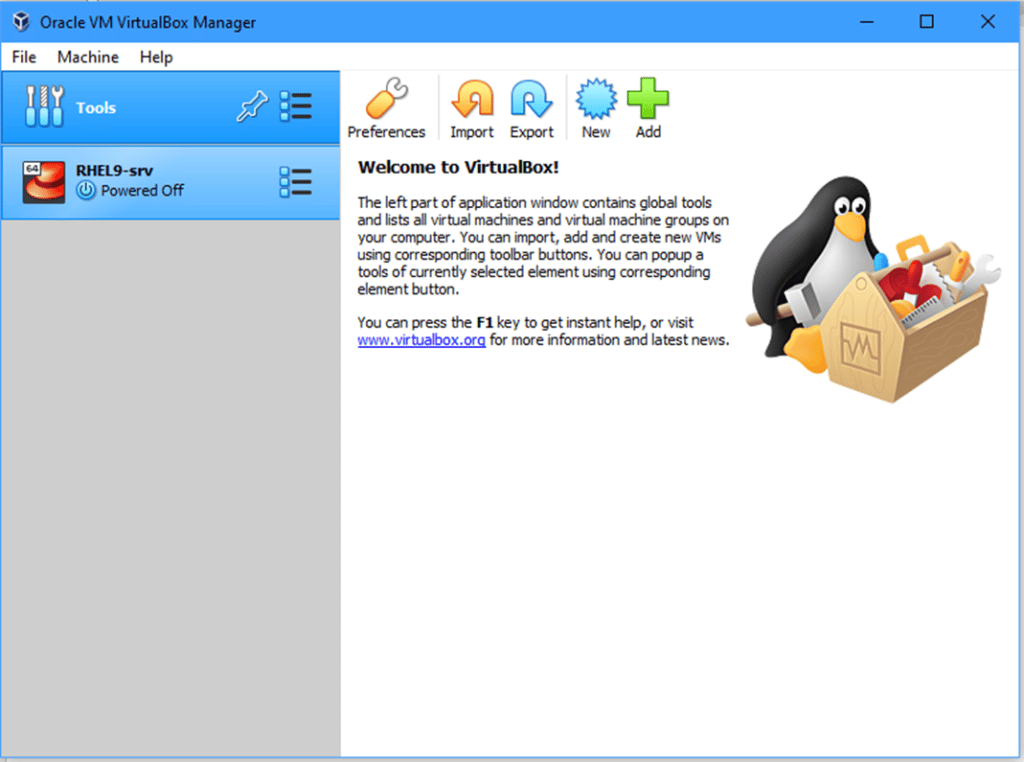
Select the RHEL9-srv VM from the left side pane, then click Start (or double-click the VM itself).
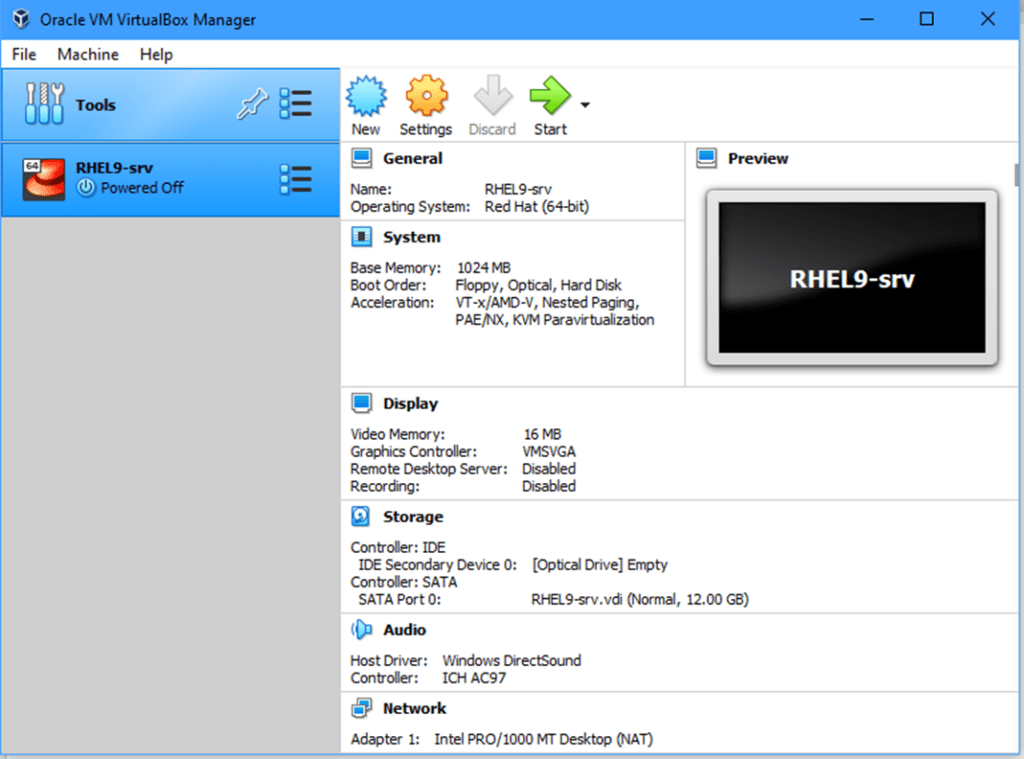
The VM is started and a dialog box is open asking to specify the startup disk.
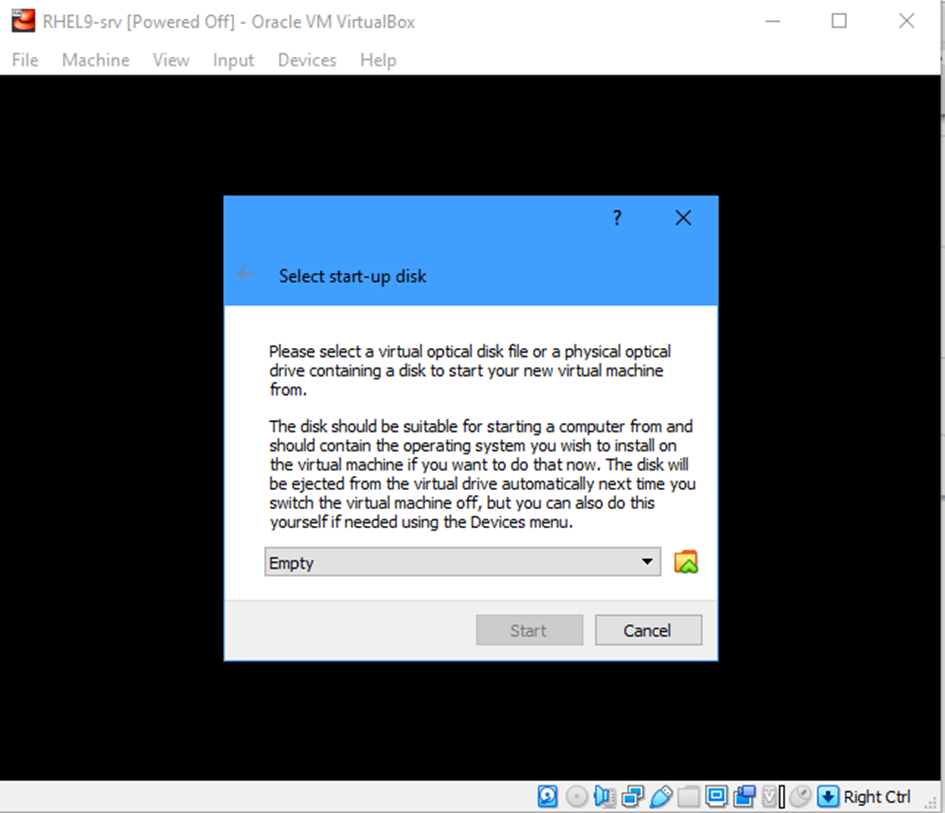
Click the yellow icon (next to the drop down box). The Optical Disk Selector dialog box is open. Click Add.
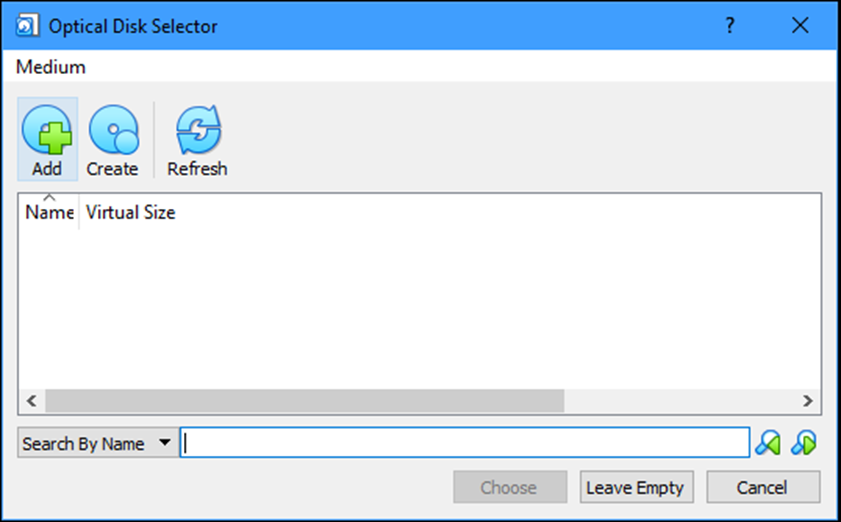
Another dialog box is open asking to choose an iso file to start / install from. Browse to the folder where you stored the downloaded RHEL9 iso file and select it, then click Open.

Back to the Optical Disk Selector dialog: Click Choose.
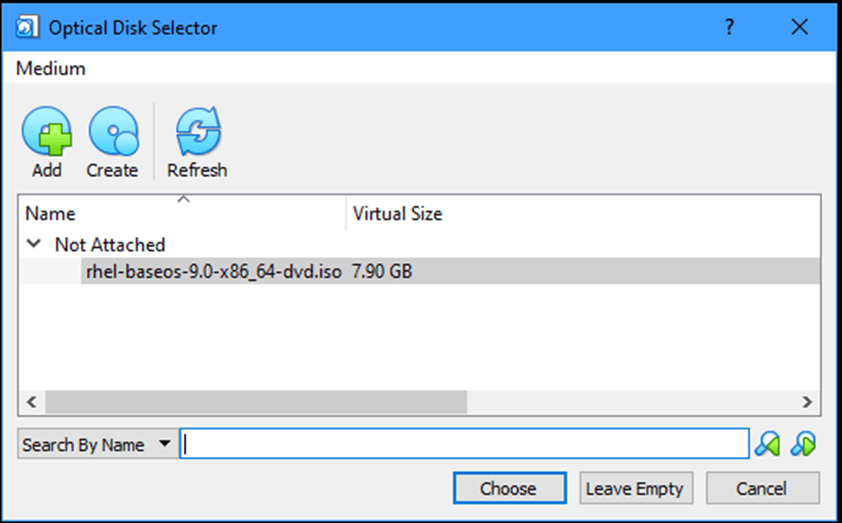
Back again to the Select start-up disk dialog. Click Start.
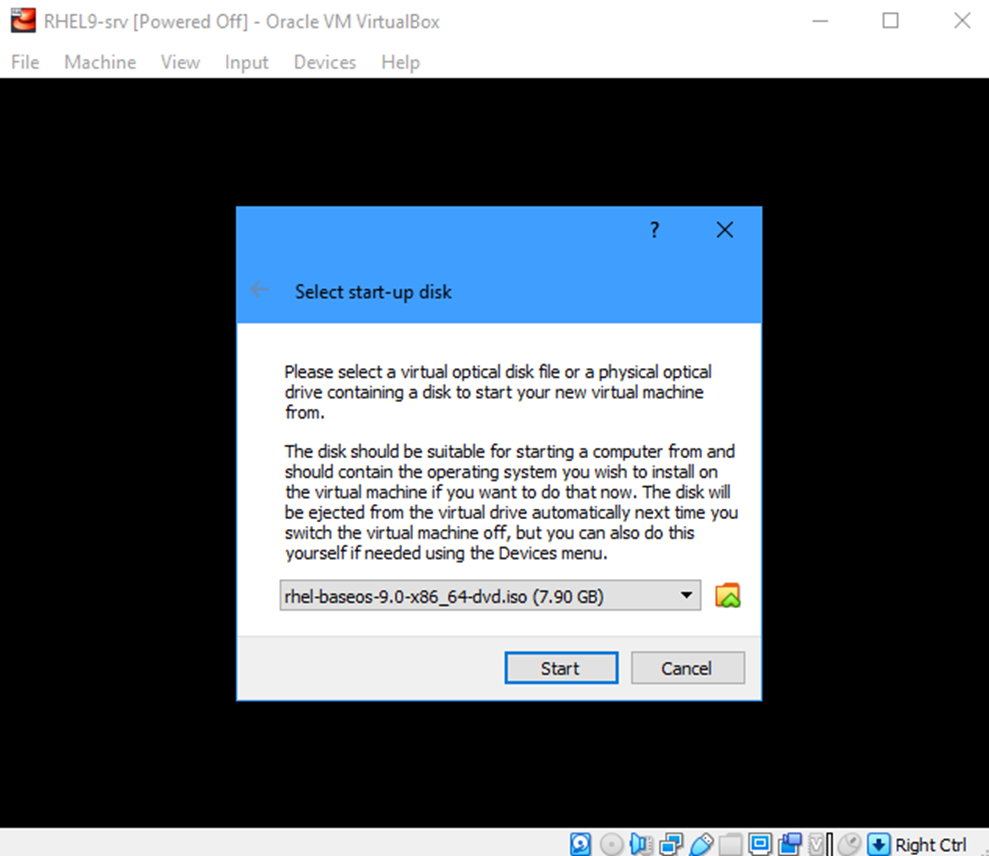
A startup menu screen is shown, with a counter down shown in the bottom telling that an automatic boot will take place in 60 seconds.
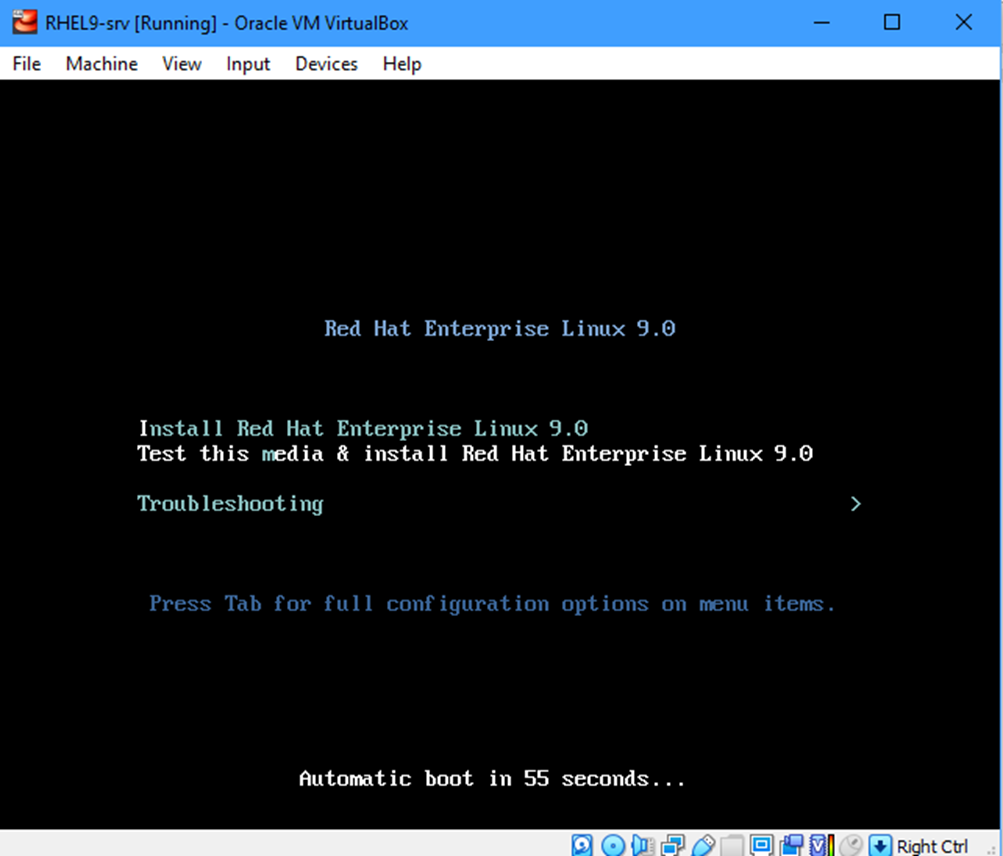
Press the keyboard up or down arrow keys to stop the timer.
The menu has 3 options to choose from (using the up and down arrows)
- To start installing RHEL9, or
- To test the media first, or
- To enter the Troubleshooting menu.
Choose “Install Red Hat Enterprise Linux 9.0” then press Enter.
The system starts loading the RHEL 9 installer.
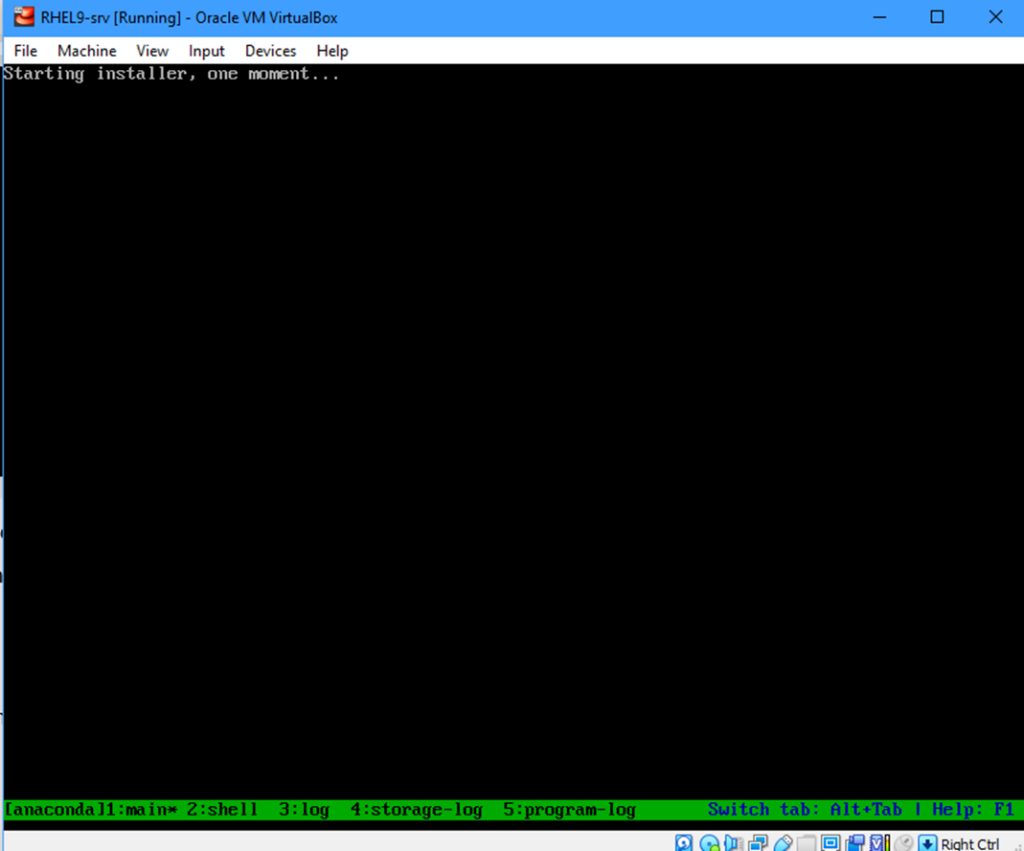
When the loading process is complete, the installer welcome screen is shown.
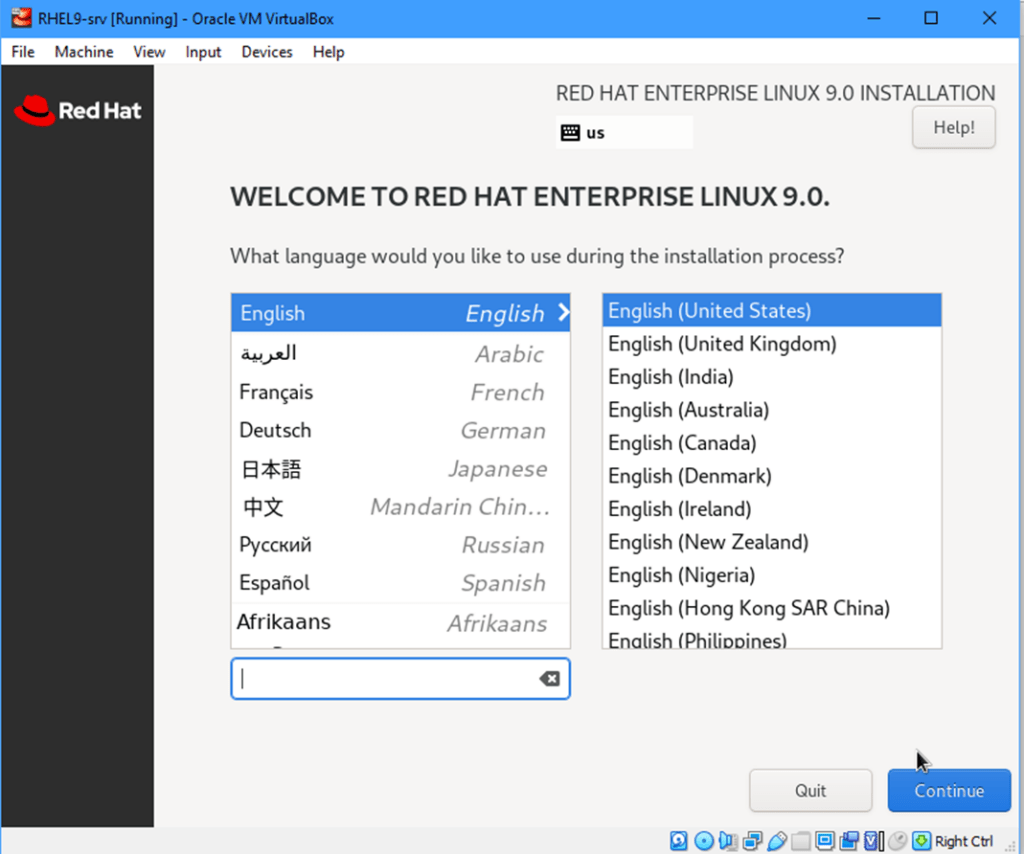
Choose the Language and Keyboard suitable to you. For me, I will accept the default (English & English United States), then click Continue.
The main Installation screen is shown, with buttons to select:
- Localization (Keyboard, Language, Date & Time)
- Software installation options.
- System Configuration options.
- User Settings (and setting the password for root account).
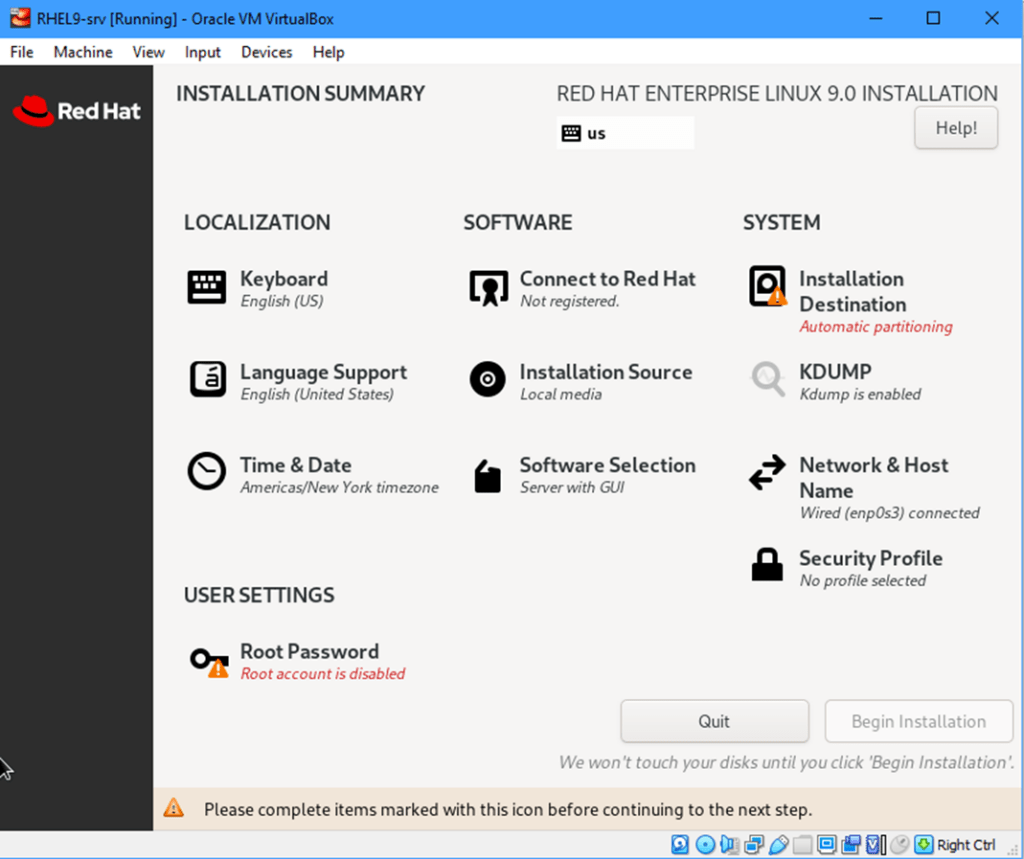
Let’s configure the date, time, and time zone. To do, click Time & Date.
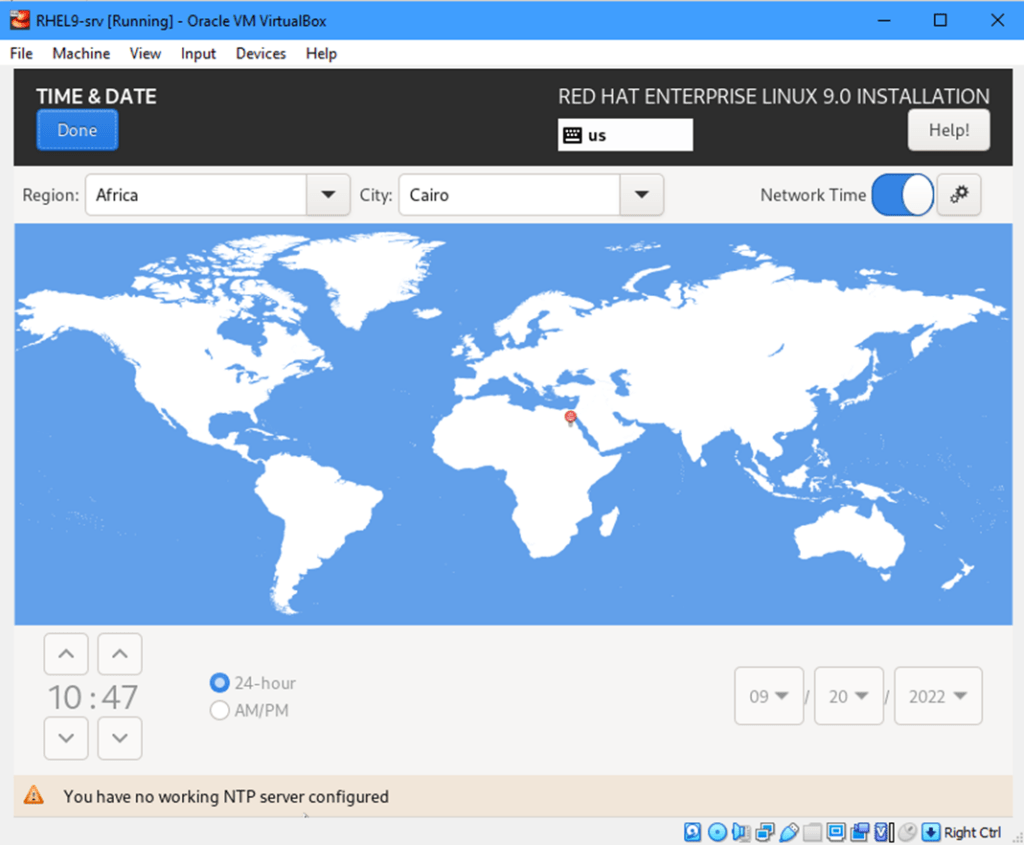
On the world map, click the spot where your local city is. Or you can use the drop down boxes for Region and City to do the same task. When finished, click Done (at the top left corner). The installation wizard takes you back to the main installation screen. Now, click Software Selection. A new screen is shown giving you the option to select the type of installation you want.
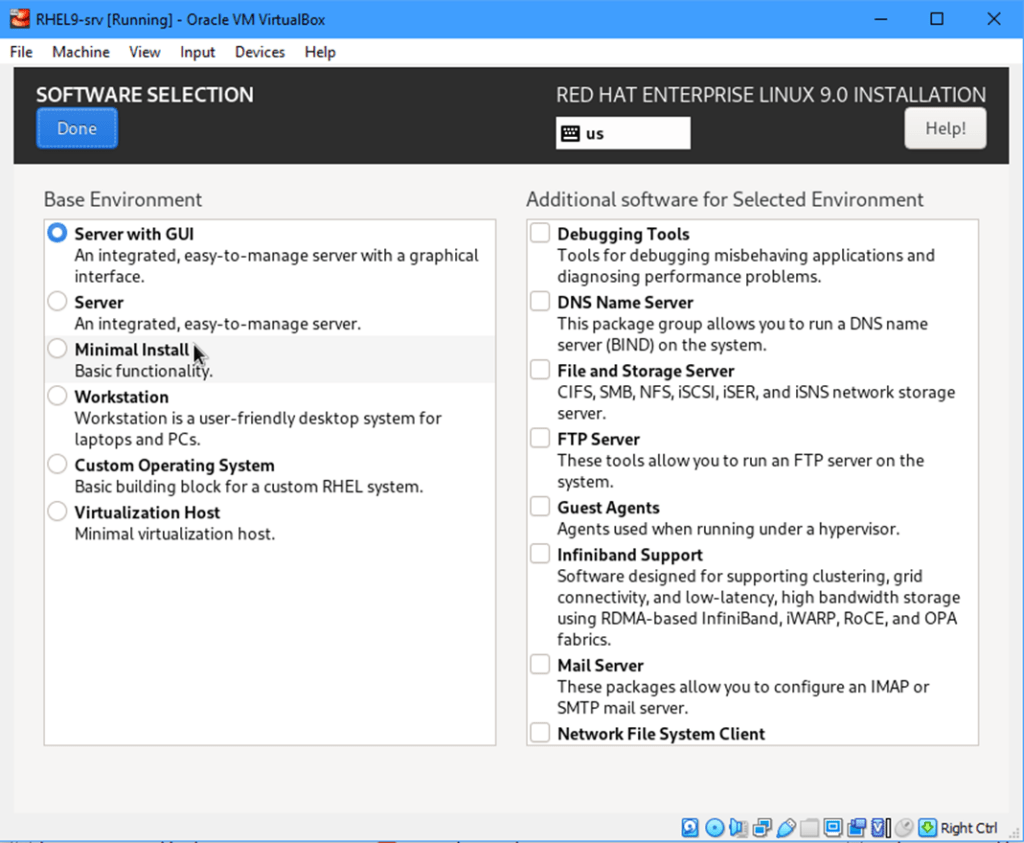
You can choose from:
- Server with GUI (the default option).
- Server.
- Minimal Install: The Red Hat is installed with minimal basic functionalities. The GUI (graphical) desktop is not installed, so you will manage your server from Linux shell.
- Workstation: A friendly GUI desktop installation for PCs and laptops.
- Custom Operating System: for advanced users.
- Virtualization Host: Your Red Hat server will be configured to host virtual machines (VMs). Of course, this will require higher hardware requirements than other “previous” installation types.
Before installation, you need to plan how many VMs will be created, and calculate required CPU, RAM and disk space for each. The total CPU, RAM and disk space required for VMs will be added to those required for your original virtualization host server itself.
For me, I prefer Minimal Installation, because it is much faster, and gives me the freedom to install software packages and services on need.
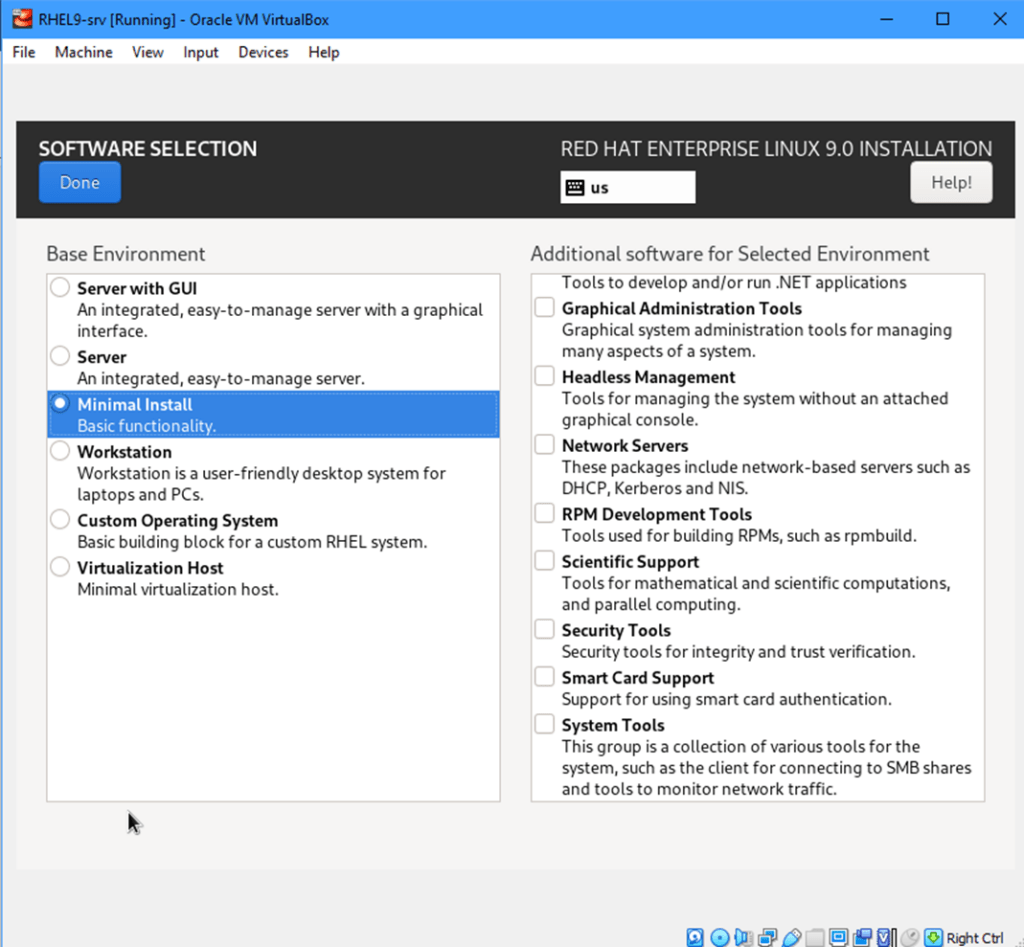
Choose “Minimal Install” and click Done.
In the main installation screen, click Installation Destination.
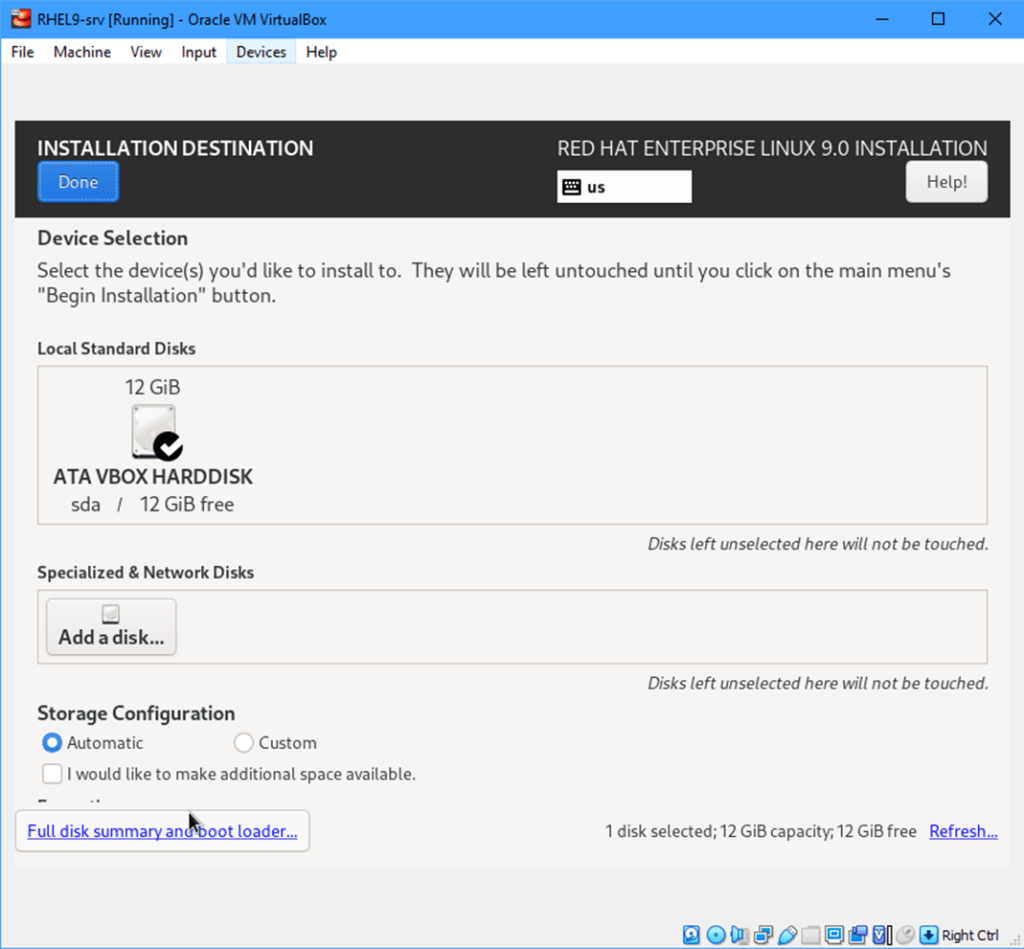
Accept the default automatic storage configuration, and click Done.
When back to the main screen, click Network & Host Name.
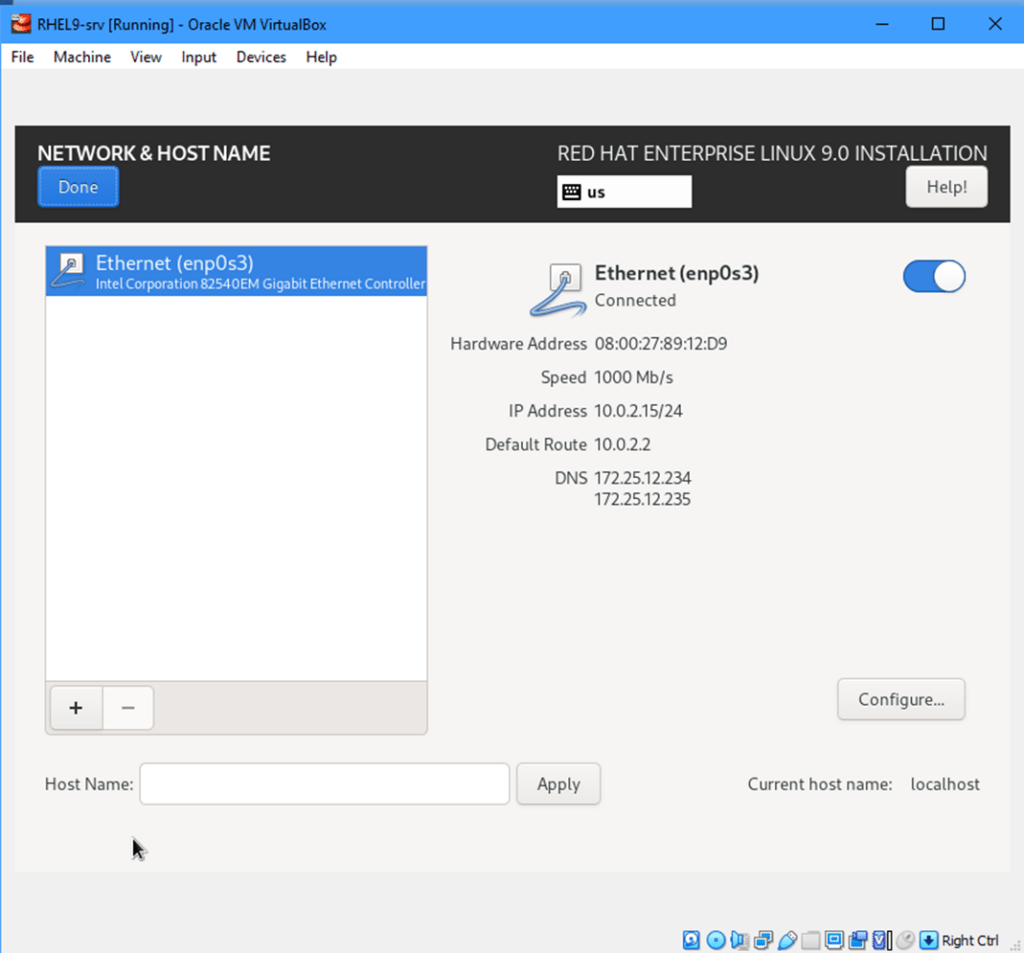
In the Host Name text box, type: rhel9-srv , then click Apply. Now, the computer name of the new server is set to rhel9-srv.
Click Done. In the bottom of the main installation screen, click Root Password.
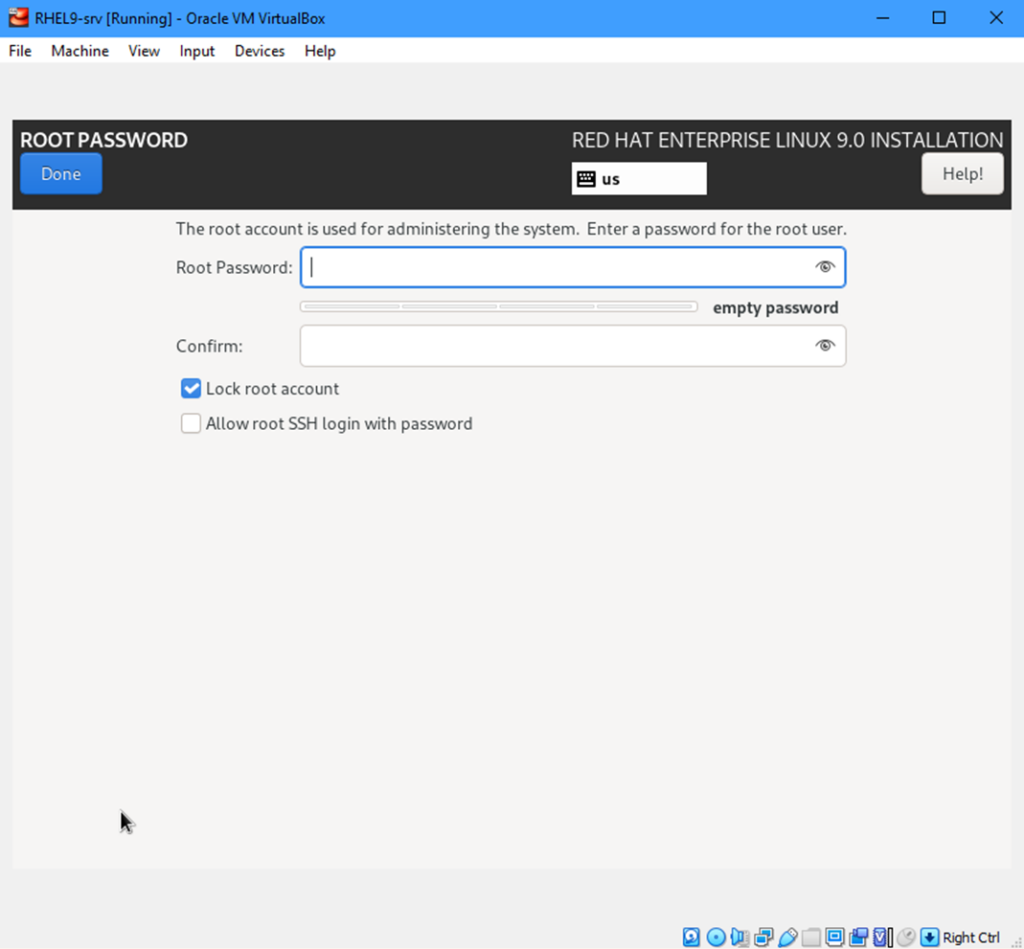
In the Root Password field, enter redhat as password, and type it again in the Confirm field.
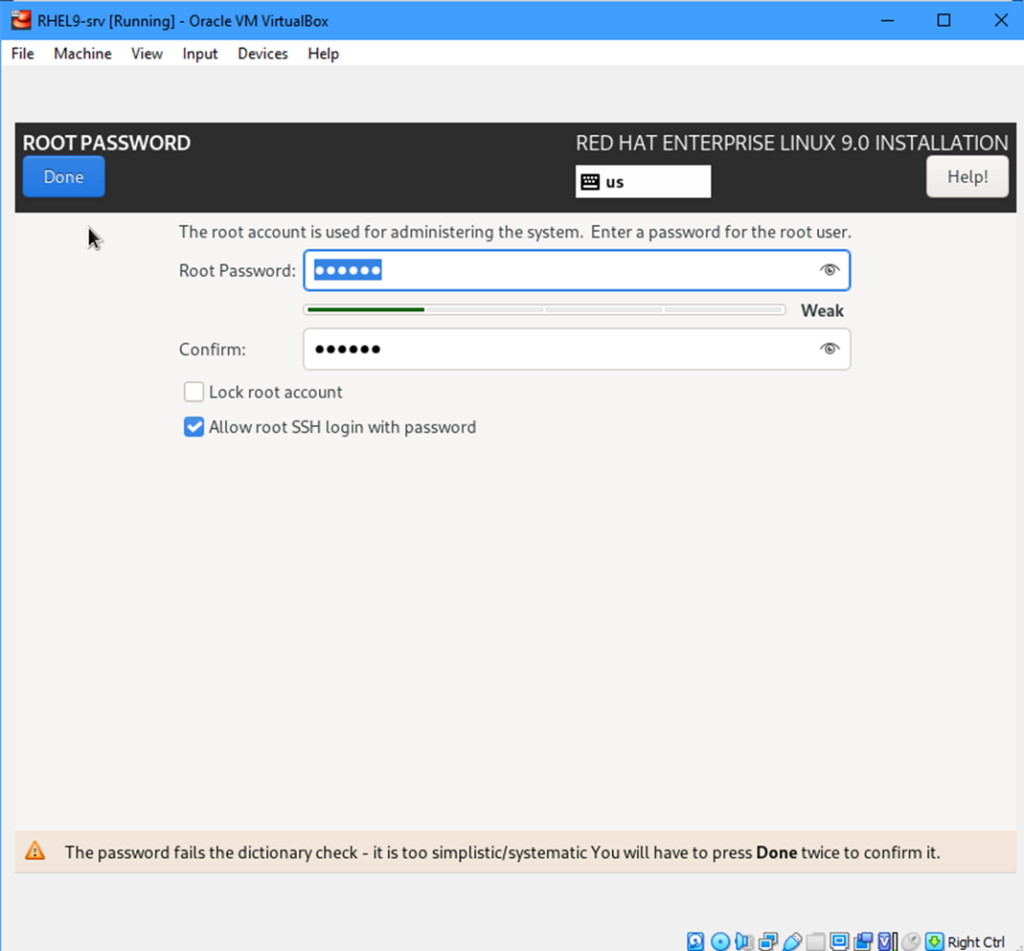
Mark the Allow root SSH login with password check box, then click Done. You will have to click Done once again for the wizard to accept this password anyway.
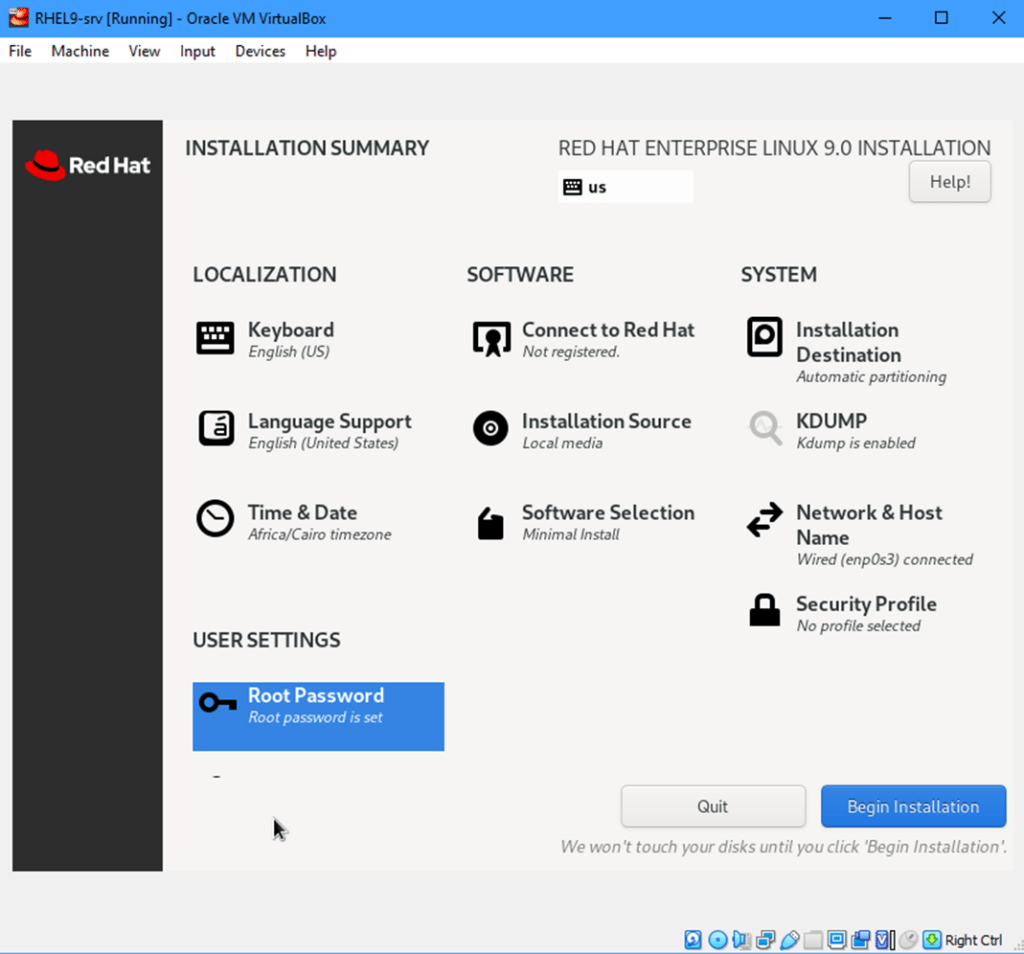
Now, we are ready to start installation. Click Begin Installation. The wizard will first create devices and filesystems, then it installs software packages.
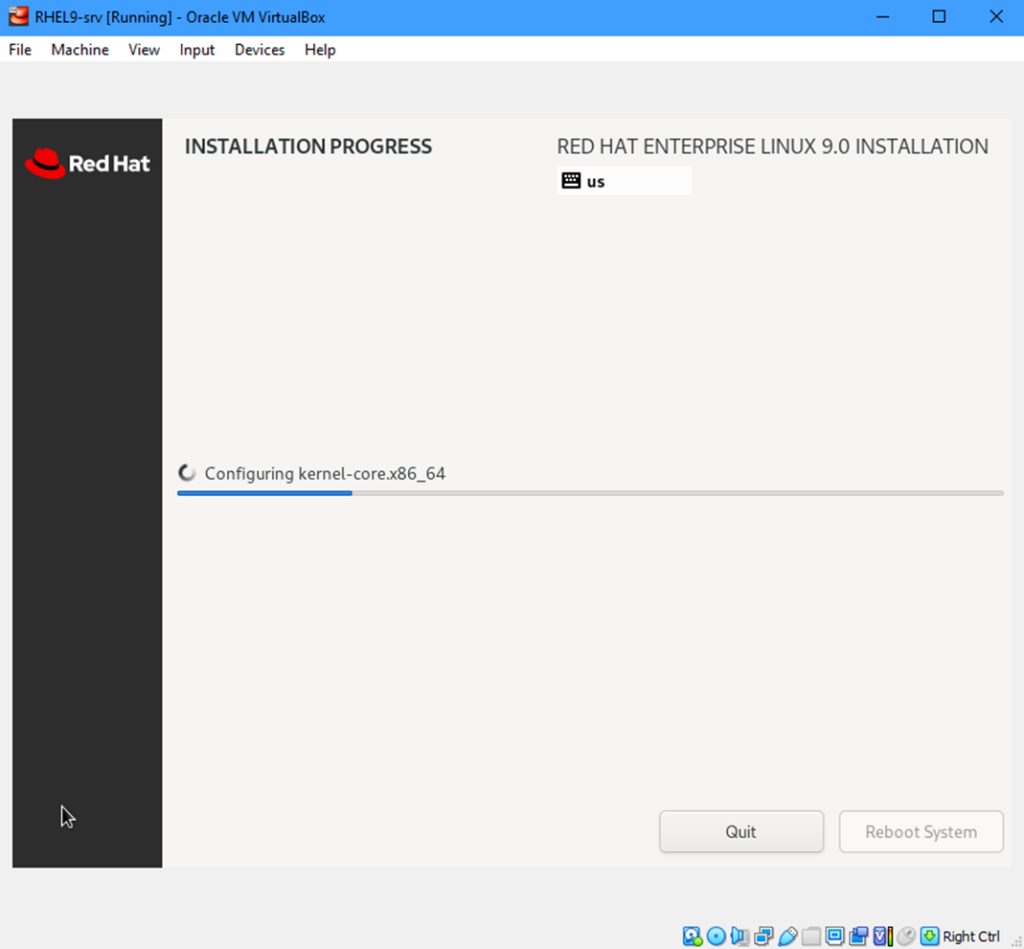
This step may take about 15 minutes. When complete, the Reboot System button is enabled. Click it to reboot your machine.
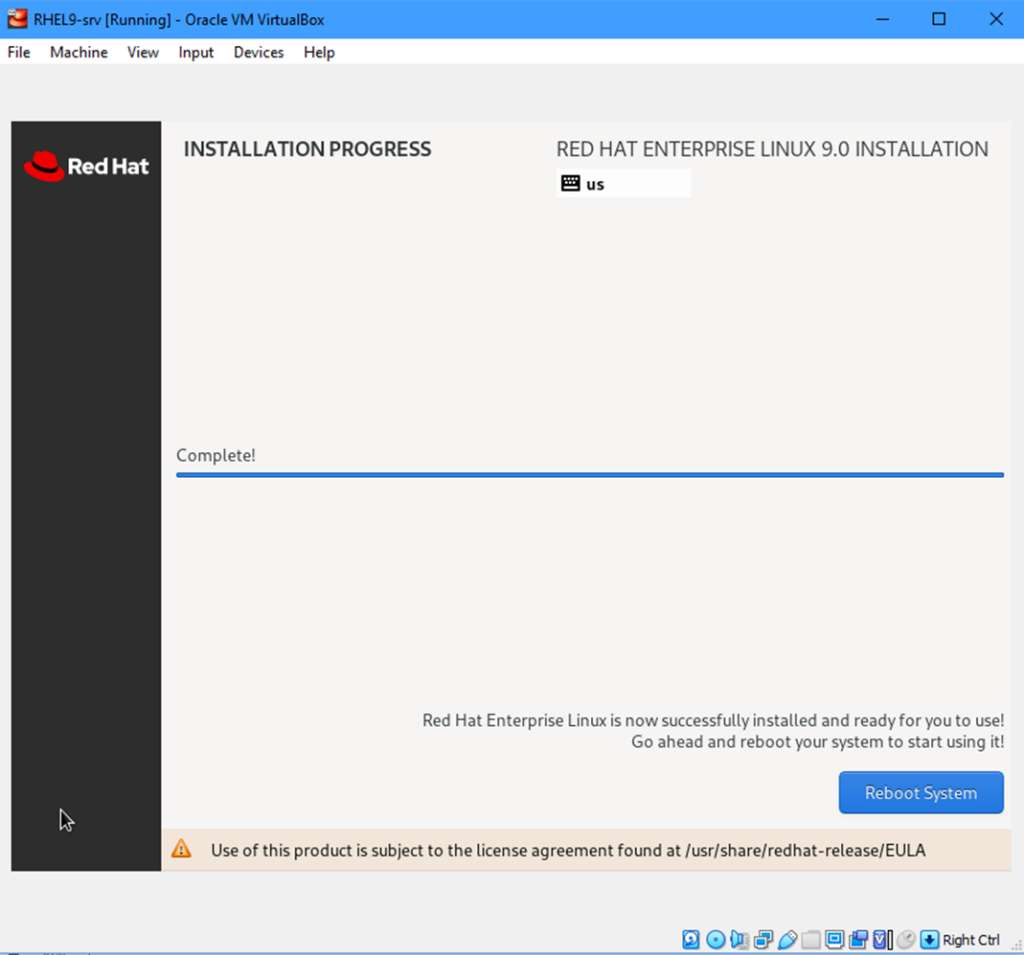
The machine is rebooted.
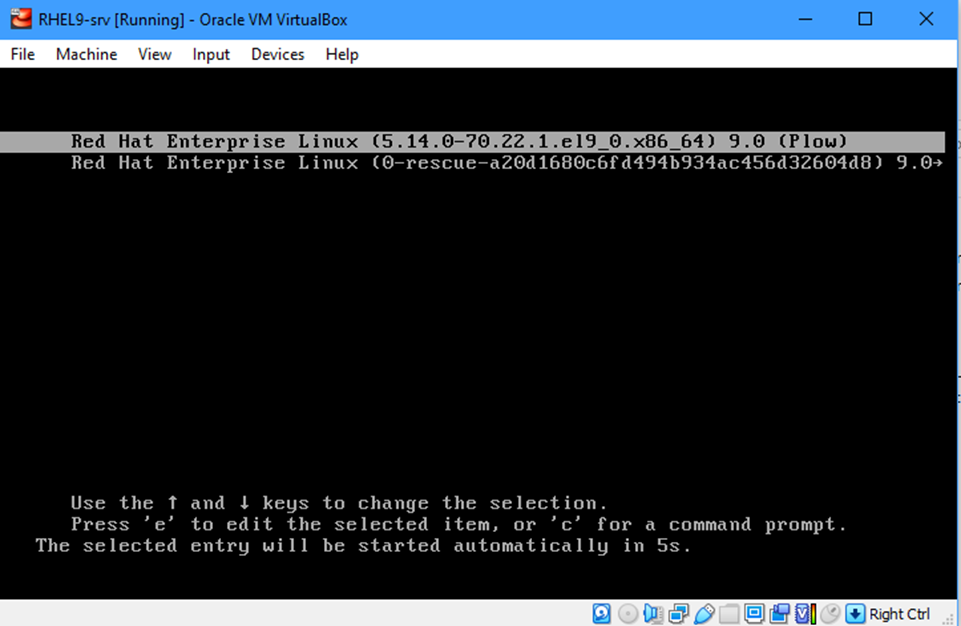
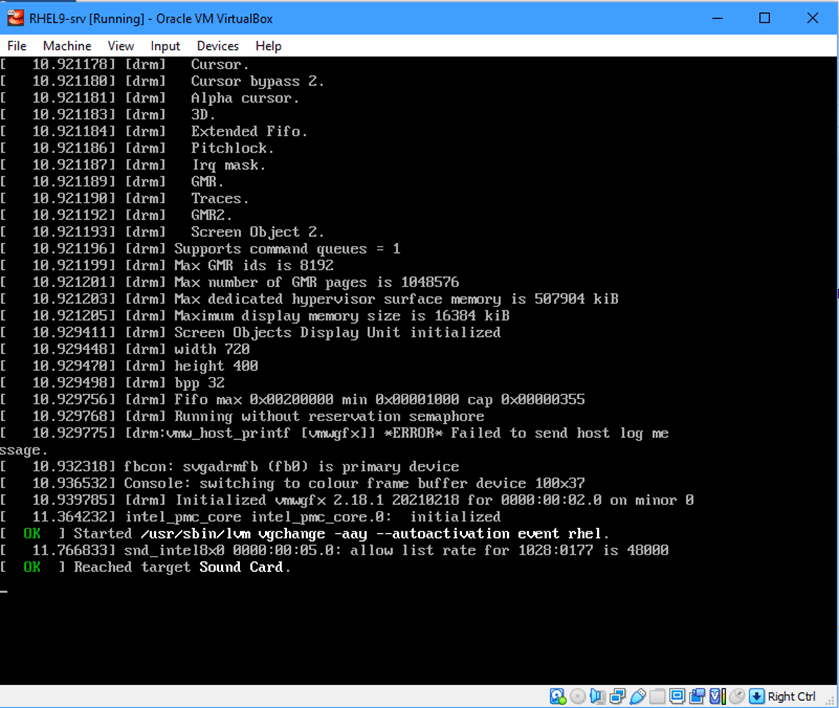
When the boot process is complete, the login prompt is displayed.
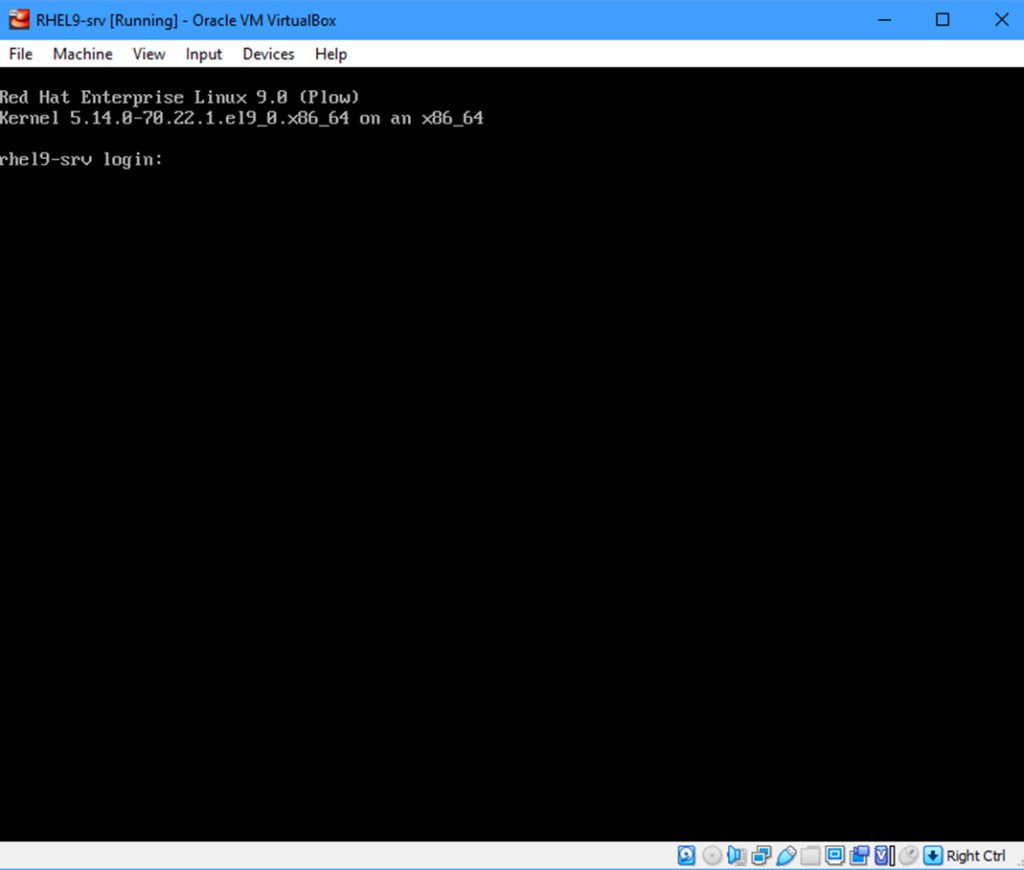
Your Red Hat Enterprise Linux 9 is now up and running. Congratulations!!